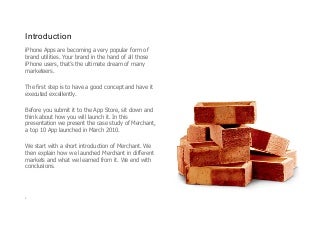

Once you've downloaded the file, open and install. ITunes should prompt you for information such as your name and credit card number. Connect your iPhone to your computer via USB cord. A chord should have come with your iPhone, but can also be purchased at many electronics stores. Connecting the USB cord will allow you to transfer app files to your iPhone. On your computer, go to iTunes and select the app menu. You will be able to browse iTunes for programs by category, name or most popular downloads. You can, at this time, choose to search files that are free or ones that you must pay a fee before using their services. Once you choose a file, download it to your computer. Load the apps to your iPhone. Check to make sure that your iPhone is still connected to your computer via the USB connection. Tunes should have an icon that shows the name of your iPhone, indicating that the connection is in working order. Some versions of iTunes allow you to drag files over to your iPhone icon, while others need you to sync the files. If you need to sync the files, go to your file library, choose the "Apps" section, and click the files that you want synced with your iPhone. Click the button that allows you to apply those changes. Check the files on your phone. Once the transfer is complete, check to make sure the files are working. The transfer will have created a new icon on your iPhone. Touch the corresponding icon and you are ready to go. Download files directly on your iPhone. If you have a good connection, you can also access iTunes on your phone. Since iTunes is preloaded on iPhones, you do not have to download it. Instead, follow the steps using iTunes on your phone instead.



0 Comments