WhatsApp is a popular messenger application used by millions of people around the world. It is a cross platform messaging app which allows users to send-receive messages without having to pay for SMS. In addition to basic messaging you can also use it to create groups, send-receive unlimited images, video and audio messages. This application is compatible with Android, iPhone, BlackBerry, Nokia and Windows phone. The main advantage of using this application is that the messenger uses the same internet data plan that you use in your mobile for web browsing. WhatsApp is very popular these days and the conversations made using this application holds very important information. As a WhatsApp user, I always make sure this messaging app doesn't eat into much space on my iPhone, as well as iPad. Open WhatsApp and go to the chat window with the message you want to delete. Tap and hold on the message. Optionally, tap on more messages to select multiple messages.
Tap on the trash can icon on top of the chat screen. In the main chats screen, tap and hold on the chat you wish to delete. Tap Delete chat in the menu. In the main chats screen, tap and hold on the group chat you wish to delete. Tap Exit group from the menu. Tap and hold on the group chat again. Tap Delete group from the menu. Note: If you exit a group, you will be removed from the group but will still see it in your Chats list and you will be able to read the chat history. When you delete the group, however, you will no longer see the group in your Chats list and the chat history will be erased. Scroll to the bottom and tap Delete all chats or Clear all chats. Delete all chats will delete all conversations and all messages inside of them. You will still be in your groups and they will be visible on your Chats list.
Clear all chats will delete all messages but leave the conversations in the Chats list. To permanently delete WhatsApp chat history from iPhone iPad, you should try iPhone iPad Data Cleaner. After using it to erase your iPhone iPad, no software will recover WhatsApp chat history from your iPhone, even iPhone iPad Data Recovery tool. The iPhone iPad Data Cleaner can permanently remove different mobile stuffs easily and effectively. It can delete WhatsApp messages, pictures, contacts, system setting, bookmarks, account info, text messages and all others. This application works with all versions of iPhone, iPad and iPod Touch including carrier locked and jailbroken devices. Launch WhatsApp on iPhone or iPad, find and delete the chat history first. Download and run this program on your computer. Connect your iPhone or iPad to PC using the supplied USB cable. When your device is detected, it will display your iPhone in its main window. Choose ERASE DELETED FILES and a security level you prefer. Scan your iPhone iPad and find the deleted WhatsApp chat history. Check it and click Confirm to delete it from your iPhone iPad permanently.
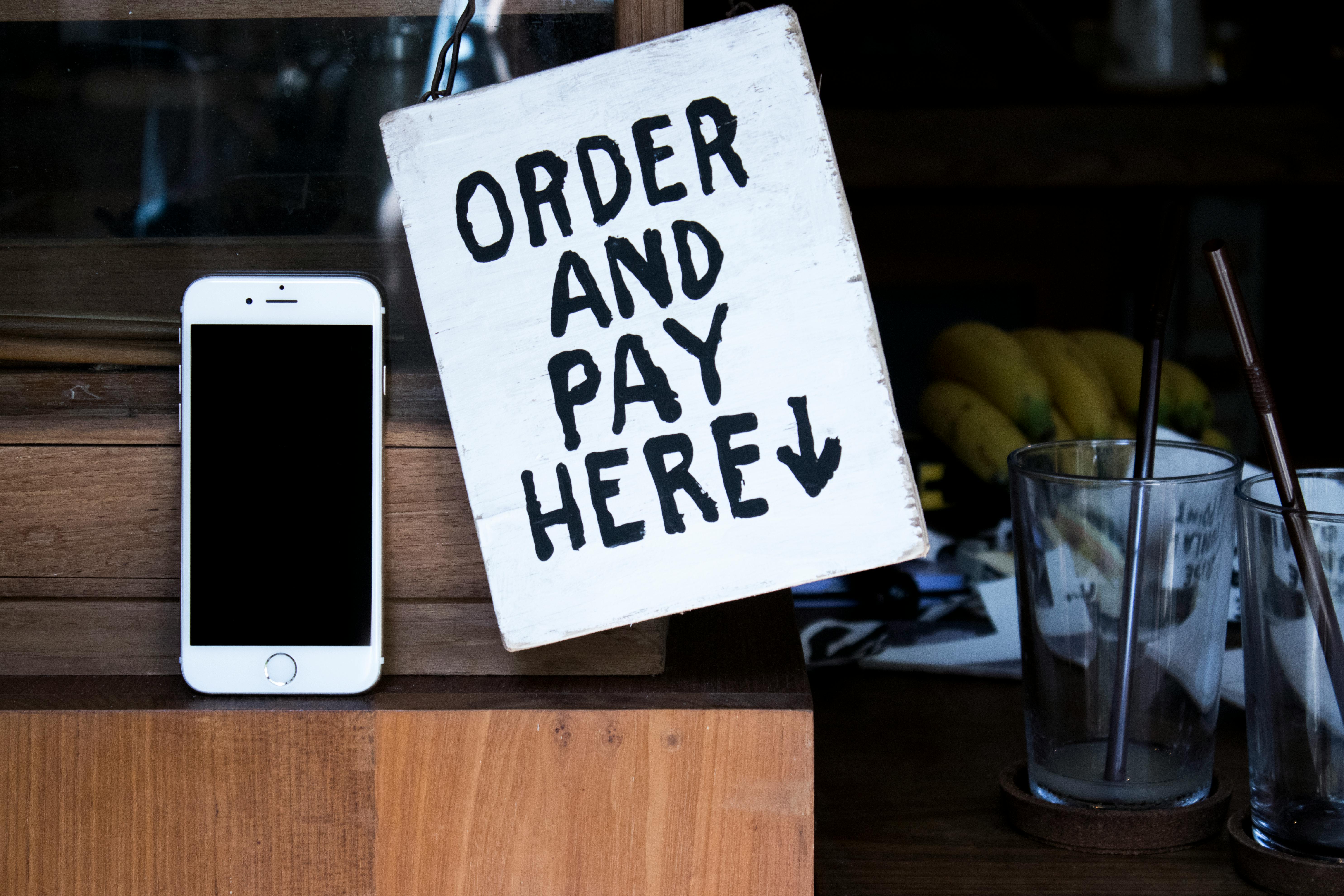



0 Comments