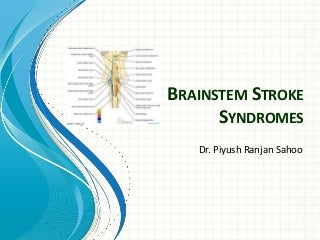
On your Android device, open the Move to iOS app and tap Continue. Read the terms and conditions that appear. Tap Agree to continue, then tap Next in the top-right corner of the Find Your Code screen. When you choose to migrate your data, your new iPhone 7 or 7 Plus will create a private Wi-Fi network and find your nearby Android device running Move to iOS. Note: While setting up your new iOS device, look for the Apps & Data screen. Then tap Move Data from Android. If you've already finished setup, you'll have to erase your iOS device and start over. If you don't want to erase, just transfer your content manually. Step 3 : Wait for a code and use it. On your iOS device, tap Continue on the screen called Move from Android. Then wait for a ten-digit or six-digit code to appear. If your Android device shows an alert that you have a weak Internet connection, you can ignore the alert.
Enter the code on your Android device. Then wait for the Transfer Data screen to appear. Step 4 : Choose your content and wait. On your Android device, select the content that you want to transfer and tap Next. Then leave both devices alone until the loading bar that appears on your iOS device finishes—even if your Android indicates that the process is complete. The whole transfer can take a while, depending on how much content you're moving. Here's what gets transferred: contacts, message history, camera photos and videos, web bookmarks, mail accounts, and calendars. Some of your free apps will transfer if they're available on both Google Play and the App Store. After the transfer completes, you can download any free apps that were matched from the App Store. Any matched paid apps will appear in your iTunes Wishlist. Step 5 : Get started with your new iPhone 7/7 Plus.
After the loading bar finishes on your iPhone 7, tap Done on your Android device. Then tap Continue on your iPhone 7 and follow the onscreen steps to finish setting it up. Once your content has been transferred, you’re ready to get going. OS will set up your default mail account. How to Transfer Data from Old Android Phone to iPhone 7 by One-click, The One-Click Data Transfer tool works for both Android & iOS devices. Follow these quick steps to transfer your data safely and easily, including contacts, messages, call history, photos, videos, songs, bookmarks and so on. Connect your both your Android phone and iPhone 7/7 Plus to your computer and launch the Syncios Data Transfer (Any detection problem, please check our Android and iOS tutorials). You will see the main screen shows connecting devices is required. There are 3 modes: Phone to Phone Transfer, Phone to PC Backup, PC to Mobile Restore. Click the "Start" button under Phone to Phone Transfer mode. Then it will display the the backup list.




0 Comments