To plan a journey, open the menu and tap on the Plan Journey item. In the Plan Journey screen, select your departure location (by default, this is your current location) and your destination. You can also edit your departure time from this screen. The default departure time is 'now'. The journey planner will return a list of journeys to your destination, along with departure / arrival times and icons showing the modes of travel used. Tap on a journey and you'll be presented with more detailed information on where to go. You can also set a reminder for your journey so you know when to depart. To search for a location, open the menu and tap on the search field at the top of the screen. As characters are entered into the search field, stop and location search results will appear below. Select a result and you'll be presented with a list of the next services to depart from that stop or location. Real time information is shown in minutes, timetable information is shown as a clock.

Open the menu and select the Next 5 item. You'll be presented with the Next 5 screen, with a search bar at the top. Enter the address, station, stop or route that you'd like to depart from in the search field, and select a match from the list of results that will appear. Real time information is shown in minutes, timetable information is shown as a clock. If you search for a stop, the app will return a list of the closest matches based on your stop search. If you search for a route, the app will return a list of stops on that route. Select the stop that you'd like to depart from. If you search for a station, the app will return a list of services running from that station. Select the service that you'd like to use and the app will display a list of upcoming departures for the selected station. Once you've found the desired stop, tap the Next 5 icon to display the next 5 departures. There are a few ways to save a stop, station or journey so they appear on your Home screen as favourites.
Search for and select a stop from the Next5 screen. Once selected, you’ll see a star icon near the top right of the screen. Tap this icon, and stars will appear next to each service. Select the services that you’d like to add to favourites, then tap ‘Done’. Once you’ve planned a journey, you’ll see a star icon on the top right of the screen. Tap this icon and the planned journey from departure to destination will appear on your Home screen. When planning a journey, you can set a reminder so that you don't miss your service. Journey Planner search results each have a ‘Set Reminder’ link below them. Tap this link and set the time in minutes prior to the journey commencing that you’d like to be reminded. Even if you lock your screen or exit the app, you will receive a push reminder to your phone to let you know it’s time to go. You can see live and upcoming disruptions by opening the menu and tapping the Disruptions item. Disruptions will also appear on Journey Planner and Next 5 results. If a journey is affected by a disruption, you'll see an orange exclamation mark next to the icon of the affected mode. Within a journey, you'll also see an orange banner across the top of the screen. Tap this banner to display more detailed information about the disruption.
There are other different type of functionalities and features, which can be added to an app based on the requirement but you need to be judicious about having them while looking at the balance sheet. All these factors may seem trivial at first but are actually the ones that drive the finances both in and out. Knowing the purpose of having an app beforehand is very important as based on the purpose, a good developer can figure out the functionality for you. Also read - whatever you do, Don’t Pay to Train an App Developer. For help on finding a developer, see our post on Finding a Developer for Your App Idea. Mobile platforms have come a long way from monopoly of Symbian OSes of early 2000 to polished contenders like Android, iOS and Windows. Android has seen an exponential growth since the early age of mobile revolution with around 82% of market share of smartphones with iOS (Apple) having around 18% of devices with other platforms having negligible presence distributed evenly across themselves. Amongst the topmost losers in the customer base were Symbian, Windows and RIM (Blackberry phones), that virtually eroded themselves out of the market.
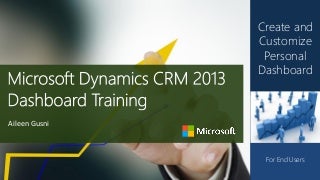




0 Comments