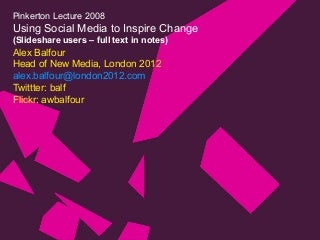
How to Make Conference Call On iPhone, The Cellular revolution has made businesses accountable and brought the entire globe within the hand’s reach. A simple conference call would allow a three-way connection, four-way connection, five-way connection in such a way that every participant can reciprocate with every other participant freely and almost instantaneously with a relative lag that is absolutely unnoticed. While the internet is flooded with different ways on how to make conference call on iPhone, the present article is an attempt to make a precise summary of the scattered information. There are broadly two ways to make a conference call on iPhone using cellular signal and not the internet. The first one is by using the inbuilt application which is restricted to connect only 5 callers at a time. The second method is by using the third-party iOS app that provides superior features along with a greater number of participants at a time. Open your iPhone dialer and make an ordinary phone call. While on call, several call options appear such as mite, speaker on, keypad, add call, contacts, FaceTime. Make use of “Add Call” option to dial another person and initiate a conference call.
It is to note that the first caller will go on hold automatically once the dialed person is added to the call. On a successful connection with the newly added call, tap “Merge Call” button appearing on the screen to make it a three way call on iPhone. You can perform step 2 and step 3 to connect up to five callers on a conference call. Alternatively, you will be able to answer another call by simply putting the conference call on hold or disconnect any one of the participants. You can even pick any of the participants of the conference call for a private voice chat. While on a conference call, you can tap the blue “i” button at the top right corner of the screen to view a list of the participants in the call. Select the particular participant and tap on the End button. Select the particular participant, click on the Private button for private voice chat.
The rest of the participants on the conference call will be put on hold. Again click on Merge calls to join the main conference. Check our another Article on How to Transfer Contacts from iPhone to Android and get best guide and Tips. How to make conference call on iPhone at an affordable cost was once a distinct possibility. But the rapid progress in cellular technology has made it possible. The more recent methods on how to conference call on iPhone include third-party iOS applications that offer more than just calling feature. The advantage of third-party applications over inbuilt application is its additional features that allow seamless connectivity even in a low network area. You can download the application from iTunes and also sync all the existing contacts for easy dialing option. It allows private chat as well as group/ three-way calls/conference calls with no PIN/Password control. Its powerful tools tweak your network settings in such a way that it allows robust connectivity even in low signal areas.




1 Comments
Thank you so much for sharing this informative article finally i found many interesting stuff on your site i will share too some information....
ReplyDeleteHow To Restore iPhone To Factory Settings and How To Backup iPhone
How To Share Screen On Skype? | Skype Screen Share
How To Make Conference Calls On An iPhone?