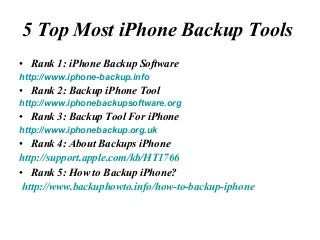
The scan will be complete in a few minutes. After that, preview almost all data in your iCloud backup file, including contacts, messages, photos, etc.Tick your desired data and click the "Recover button" to save them on your computer in 1 click. Note: Before closing the tool, you can back to the home screen to delete the downloaded iCloud backup from your computer. Then log out your iCloud account. Attention: This method of recovery will restore all data from your iCloud backup to iPhone, in other words, the existing data storing on your iPhone will be overwitten by the iCloud backup file. So, please be careful before restoring your iPhone data. When the iPhone screen shows hello in multiple languages swipe to start the setup. You will then want to Connect to WiFi if available. On the next screen choose to Enable Location Services if you want apps to use your location for helpful tasks. On this next screen you will choose to Restore from iCloud Backup.
You will now need to enter your Apple ID & password and then choose Agree. Wait a minute or so for the Apple ID to set up. Now you can choose your backup. If you are restoring the iPhone from an iCloud backup you made on this device find it and tap. If you are restoring an old iPhone to a new iPhone tap on that backup. Swipe on the second hello screen and then tap on Continue. Enter your Apple ID password again and then choose to set up iMessage & FaceTime. The next screen will ask you to set up Touch ID, create a Passcode and set up Apple Pay. You can skip these if you want. Another screen will ask you about iCloud Keychain. If you use this, you can set up by verifying with another device, which is the easiest method. After several minutes the iPhone will boot to the home screen but you will see apps that are waiting to be completely installed. The grayed out app icons indicate apps that need downloaded before you can use them. If prompted enter your Apple ID password in an iMessage pop up. From here you need to wait for the restore to download apps and put them back in same place. You cannot use an app until it is downloaded. If several apps are stuck on gray after an iCloud restore you need to open the App Store, tap on Updates and then Update All. This will take a little time to complete. You may see a message that some items could not be restored. The iPhone does not list what those items are, but you can sync to your computer and it may restore some of these items to your iPhone.




0 Comments