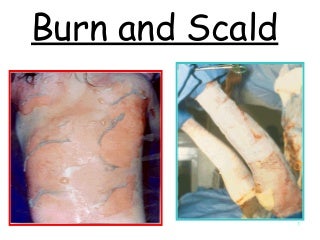
It is a limited choose. So if you want to drop your file to others as soon as possible, Everyone is the suggested option. Tap share or the share icon. Choose whom you want to share with. Receiver will see a notification that others want to share something with him or her. He or she could accept or refuse. Accepted items will be storage in the device. If receiver use the same iCloud account with sharer, items will be received and storage automatically. Mac: A pop-up appears on the receiver’s computer to inform that others want to share files to them. Click Save to accept the file. Files are storage in folder Download. Or you can click Save and Open to receive the file and open it immediately. If the pop-up doesn’t appear automatically, you may have to turn on AirDrop on the Mac. Launch Finder on your Mac and click AirDrop in the Sidebar. It sets your Mac in a AirDrop-ready state and detectable for receiving files. OS: Items will show up in relevant apps, such as pictures in Photos and website in Safari. Make sure both two devices having turned on AirDrop, both Bluetooth and Wi-Fi. And two devices are within a distance of 9 meters to each other. OS devices must turn off Personal Hotspot. If your AirDrop won’t work, you can to turn it off and then turn on it again until it works.
Let Me Tell You The Way
Easy Tips
17:40
Apple has brought lots of innovation and change for our life. AirDrop, as one of them, enable us to transfer photos, videos, phone contacts, websites and even map locations to iPhone, iPad, iPod touch or Mac nearby through wireless way. What a convenient transmission way it is. We could not waste the change to use this function. Do you know how to use AirDrop on iPhone 7, Let me tell you the way. Wireless way, mentioned above, includes Bluetooth and Wi-Fi. Swipe up bottom of screen and open Control Centre. Turn on AirDrop on your iPhone 7. Of course if you want to turn off your AirDrop, you should also follow this step first. Choose to be seen by whom. There are three options, Off, Contacts Only and Everyone. Contacts Only is the option that you can control only your contacts can see you AirDrop name and transmit files to you.
Popular Posts
Categories
Menu Footer Widget
Crafted with by TemplatesYard | Distributed by Blogger




0 Comments