
No matter how long the power can last, people think the battery drains too fast. You can't prevent your iPhone from running out of power, while there are a few ways you can set up your iPhone, that will make sure the phone will not lose the battery charge too quickly. There are third party applications working in background and may eat amount of your iPhone power. You can go to “Settings”, and scroll down to “Battery”, it will show the percentage battery usage of each app in past 24 hours and last 7 days. If you see some Apps using a lot battery, you can limit your time or turn dark the screen when using it. Or you can disable some of its features like location sharing if unnecessary. Phone has a large and pretty screen and display everything bright. We are pretty sure that the screen drains a lot power each day. It's a wise choice to turn on auto-brightness as iPhone will balance the display brightness automatically using the ambient light sensor. In spite of how efficient Apple has tried to make background refresh, some apps still manage to the consumer a ton of power and resources. Luckily, if either your battery life or your data limit is a concern, you can turn off background refresh all together, or just for those apps, you don't consider that important.
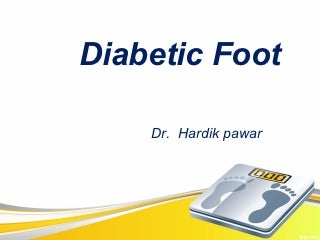
Tunes & App Store and switch Automatic Downloads off. It may sound a little obvious, but avoiding media playback, games and camera usage will all help you squeeze a little more use out of your device. The most useful power saving measure you’ll find is only available on iOS devices and is called Low Power Mode. It works like this: When your battery level falls to 20 percent your smartphone will warn you about it and let you enter the power-saving mode with one tap. When in this mode, display brightness will be reduced, Mail and other apps will not download content in the background, and features like iCloud Sync and AirDrop will be disabled. Device performance and system animations are also optimized. You can still make calls, access the ‘net and uses messages and email in this mode, but you’ll find your battery life lasts a whole lot longer. You can also enable this mode before your power runs down. Why Apple hasn’t built a similarly effective tool for Mac users to use to tweak battery life out of their systems eludes me. At time of writing, Apple’s mobile Macs include the MacBook, MacBook Air and MacBook Pro.
Here are some of the ways in which you can get more usable time from your battery. Read this article for effective advice on understanding and maintaining battery condition. Always keep your Mac software up-to-date using Software Update. Apple routinely applies enhancements to your system performance, often enabling better battery life when it does. The ‘turn display off after’ slider helps you save power by reducing the amount of time your display remains active when not in use. To maximize usable time and reduce power demands you should also tick 'Put hard disks to sleep when possible', and 'Slightly dim the display while on battery power'. You can also reduce power draw by disabling any system features you don’t need to use. You can dim your screen; turn off Bluetooth; turn off Wi-Fi and Mute sound. You will also save a little more power by disconnecting any peripheral devices. If you are using a Mac with an optical drive, make sure to eject a disk you may have inside. When you are using the apps you like to use most often and you are connected to power (ie. Activity Monitor and take a look at the CPU and Energy readings.

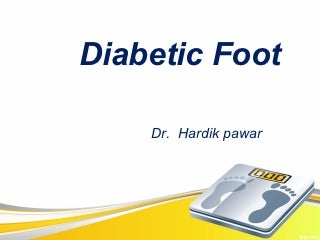



0 Comments