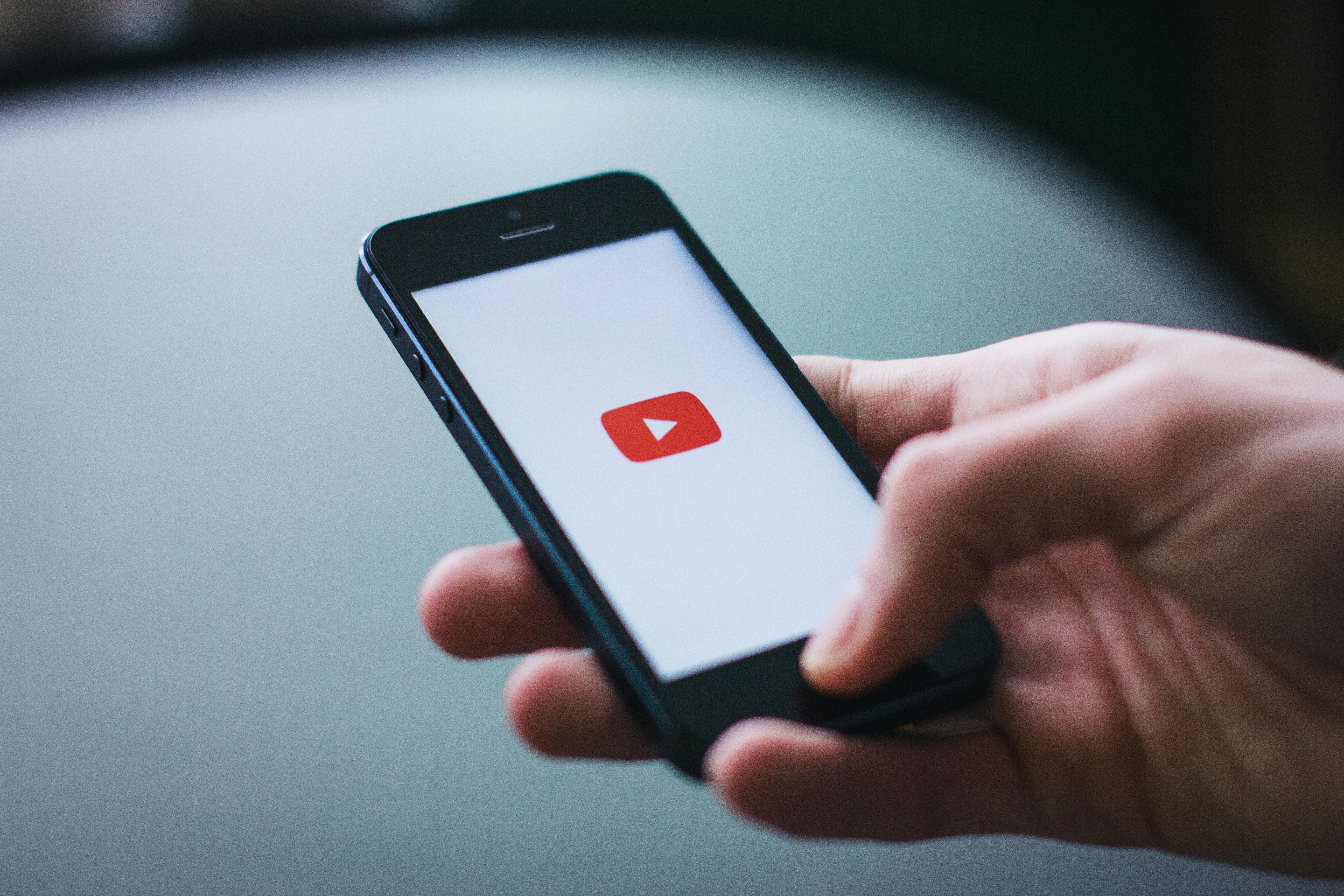
Step 3: Tap Forget this Device. If you don’t see the Devices list, make sure that your iPhone has Bluetooth turned on. Step 4: Confirm by tapping the Forget Device button. After unpairing, your headset can be paired with an iPod touch, a Mac or Windows PC or other device. To add the headset to your iPhone again, place it back in discovery mode and follow the previous instructions to pair it again. Step 1: Pull down on any Home screen to invoke the Notification Center. Step 2: Scroll down to the bottom of Today view, and tap on Edit. Step 3: A list of available widgets appears under the Do Not Include heading. Locate iOS’s built-in Batteries widget and tap the green plus sign next to it. With the Batteries widget enabled, simply pull down from the top of your iPhone’s screen to get an at-a-glance overview of your headset’s battery. This is especially handy for checking out battery levels of connected Bluetooth accessories right from the Lock screen, without needing to unlock your iPhone. OS allows you to select a Bluetooth accessory to play all audio to.
Step 1: Bring up Control Center by swiping up from the bottom of your iPhone’s screen. Step 2: Tap the AirPlay icon. If you don’t see it, try unpairing and re-pairing the headset. Step 3: Select your Bluetooth headset in the list. Step 4: Tap Done. The name of your headset will now appear in Control Center, with your iPhone obeying your selection and sending all audio from apps and games to it. Keep in mind that Siri beeps and audio feedback are always routed to a Bluetooth headset, even when the iPhone’s ringer switch is set to silent. If there’s a Bluetooth headset paired with your iPhone when you initiate a FaceTime or phone call, a menu will pop up on the call screen offering you to choose between the iPhone’s earpiece, built-in loudspeaker or headset. This way, you can choose audio routing before the call connects. While on a call, you can manually select the device that you want to use for audio.
Just tap the Audio button to select where to route the call to. This is handy if you haven’t set a default call answer mode to your headset. By default, incoming calls ring in your iPhone’s built-in earpiece, but this behavior can be changed quite easily with just a few taps. Step 1: Go to Settings → General → Accessibility. Step 2: Tap on Call Audio Routing in the section below the Interaction heading. Step 3: Select between the Automatic, Bluetooth Headset and Speaker options. Automatic prompts your iPhone to determine where audio will be heard during calls, routing the call to a Bluetooth headset, if available, or through its own earpiece. Speaker prompts the iPhone to use its built-in loudspeaker. Bluetooth headset will utilize any headset you have paired with your iPhone. To always utilize the headset for all calls, select the Bluetooth Headset option. If a Bluetooth accessory is connected to the iPhone, you will see a Bluetooth icon in the iOS status bar.




0 Comments